How to Use Instagram on PC: 3 Ways to Access Instagram on the Desktop
Instagram
is one of the most popular social networking apps in the league that provides
users with an exceptional platform to take, edit and share images and videos
with stunning filters and effects. But contrary to Facebook and Twitter, Instagram
falls short on features to give users a comprehensive desktop experience. Even
an avid Instagram user like you might be clueless on how to use Instagram on
PC with thorough access to all its features like a mobile app. If this is
the case with you, the post is certainly worth your while – it can come in
handy to help you get going with the social sharing app on your desktop without
getting yourself tied up in knots.
Cyberspace
has bestowed users with limitless of opportunities to grow big with web-based
social media platforms. However, there are limitations when it comes to
accessing different social media services, i.e., some are accessible both on
desktop and smartphone apps, while others limit users to access the service
through smartphone apps only. Facebook and Twitter run well both on your
desktop and phone with full functionality while photo and video sharing app Instagram
limits users to access it on the desktop.
There
could be various reasons why Instagram does not come with its desktop-compatible the web-based version that can be accessed through a browser. The social networking
app has been designed to take and share photos and videos aiming to prevent
users from sharing professionally edited photos. So how to use Instagram on
PC – is there any trick that can enable access to the app on the desktop? Thankfully
there are few that nerds use to scroll through their social media feeds on
their desktop.
Here is how to access Instagram on your desktop:
1)
Accessing Instagram
through a Scheduling Platform like Hopper HQ
Hopper HQ is a popular web-based
Instagram scheduling, planning and analytics tool which is used for bulk
uploading. Those who are wondering on how to use Instagram on PC/desktop
can bring the tool as a trick to access and post to their Instagram. Users can
either choose to send their photos and videos or schedule the post for upload
in the future through a web browser on the desktop.
Not only does the scheduling
service allows users to post to their Instagram at the flexibility of their time
but also offers bulk upload Instagram content to save heaps of their time. Apart
from serving individual users’ purpose of accessing Instagram on PC, the bulk
upload can also help businesses’ stay organized with their Instagram marketing
and promotional strategies.
The only downside of the Hopper
HQ is that it works on a subscription model, i.e., you need to pay for using the
social media scheduling and analytics tool. Despite the subscription charges,
the Hooper HQ is a useful tool when it comes to using Instagram on PC/desktop.
2)
Accessing Instagram
on PC through the Third-Party Android Emulators
The third-party android
emulators provide users with the second most convenient tool to access and post
their stories on Instagram. Such programs are integrated with the phone-like
interface where you can Instagram the Android apps within the program to access
them on your desktop. It is an answer to your query on how to use Instagram
on PC – it’s free and easy to use on your desktop.
Bluestack is one of the
most popular Android emulators that you can use on your PC to run Android
applications. You just need to download the Bluestack software and Instagram it
on your PC. What remains to be done is – download and Instagram the "apk" the file of the app within the Bluestack (Instagram apk file in case you wish to
run Instagram on your desktop). However, you need to make sure that you have
already logged in to the Bluestack with your Google account. You can now do
everything on your Instagram what you do on your smartphone. Easy does that!
3)
Accessing Instagram
through “Deskgram” – The Desktop Version of Instagram
Deskgram is the desktop
version of Instagram that can prove to be the easiest hack to use Instagram
on the desktop. How long have you been sparing yourself in the search of an app
or desktop program that can help you access and post to your Instagram stories?
Don’t rack your brain anymore on how to use Instagram on PC – Deskgram
is certainly the tool you were looking for this long.
Deskgram provides you with
the most sophisticated web-interface of Instagram that can let you access and post
to your Instagram stories without getting you to go through windows within
windows. Upload your snaps right from your PC through the Deskgram and do
everything else from commenting to liking posts as you do on your Android/iOS Instagram
app.
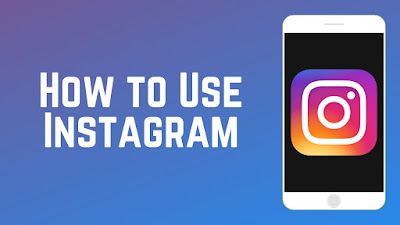
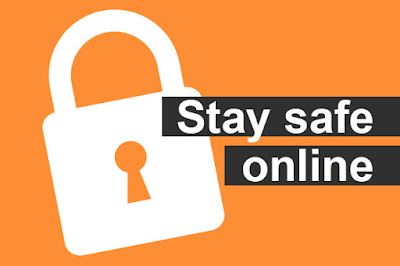

Comments
Post a Comment